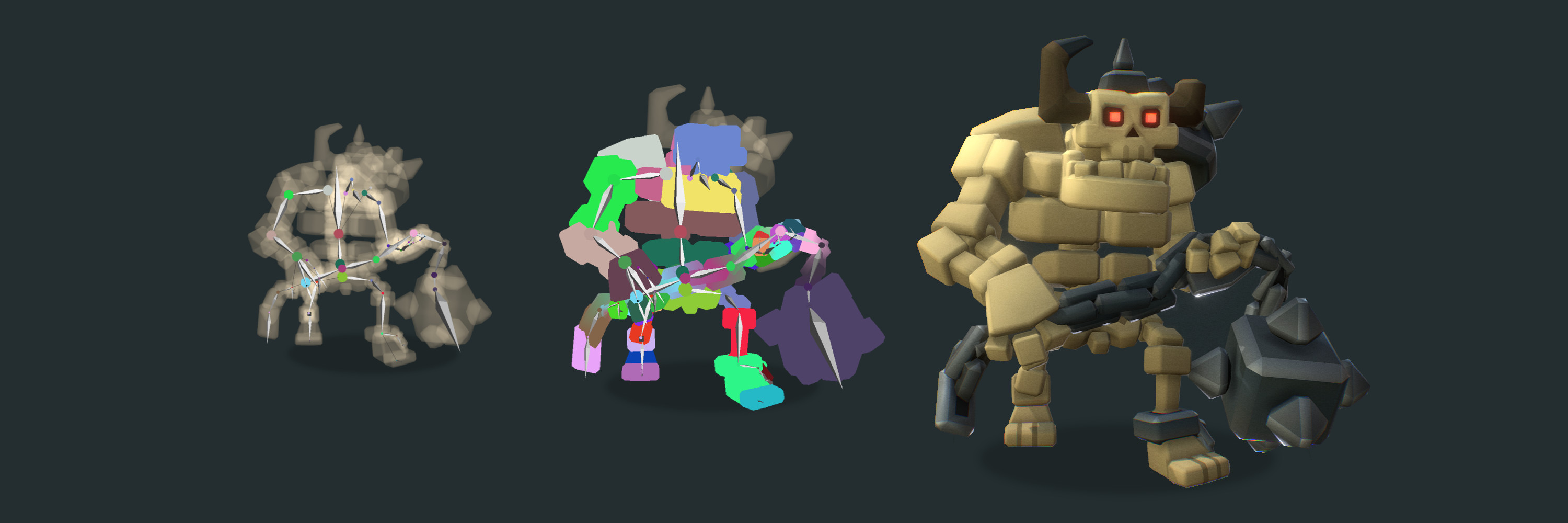Have you checked out our Model Inspector recently? You may have noticed that we’ve added an “Animation” section to the side bar which now allows you to check out animated and rigged 3D models.
The “Bones” option gives you an X-Ray style view of the model, allowing you to see the individual bones used to comprise the rig (sometimes called “armature”) of animated models like characters and creatures. Each bone is color coded for easy identification.
The “Bones Influence” option lets you see which vertices in the animated mesh are controlled by each bone. Again these are color coded to match the bones.
Here are some example screenshots from BitGem’s “Skeleton Grunt”:
The final render of a rigged 3D model:

The “Bones” view option in the Model Inspector lets you see the character’s rig:

Finally, the “Bones Influence” option lets you see how each color-coded bone influences geometry:

This is a terrific way to learn from other creators. And for buyers looking to buy rigged 3D models from the Sketchfab Store, it’s yet another great way to preview a purchase before checkout.
You can try it out for yourself by using the Model Inspector icon (stacked squares) in the lower right:
We can’t wait to see your next animated model on Sketchfab! For further information on how to inspect bones using the Model Inspector, check out our help center.